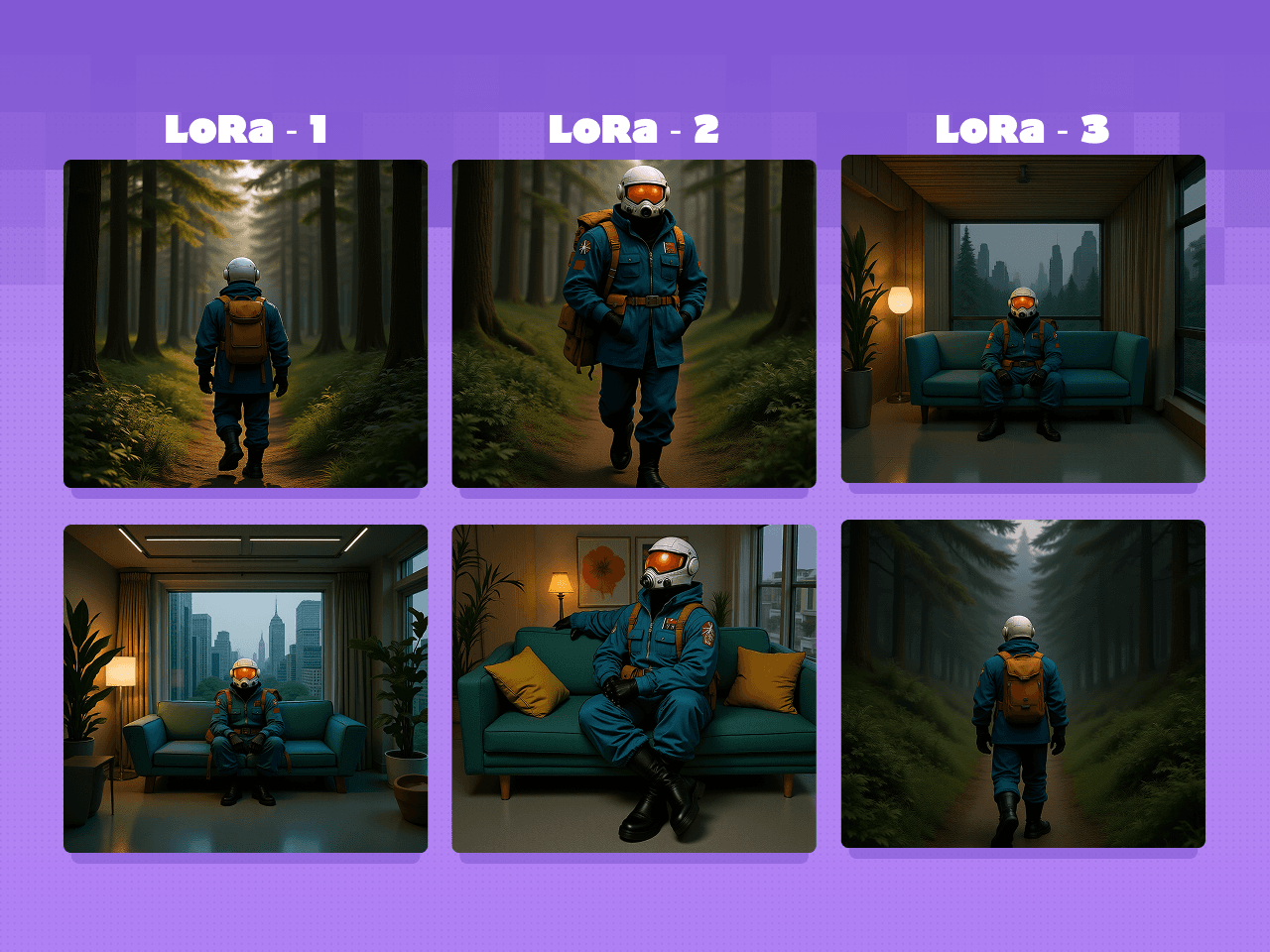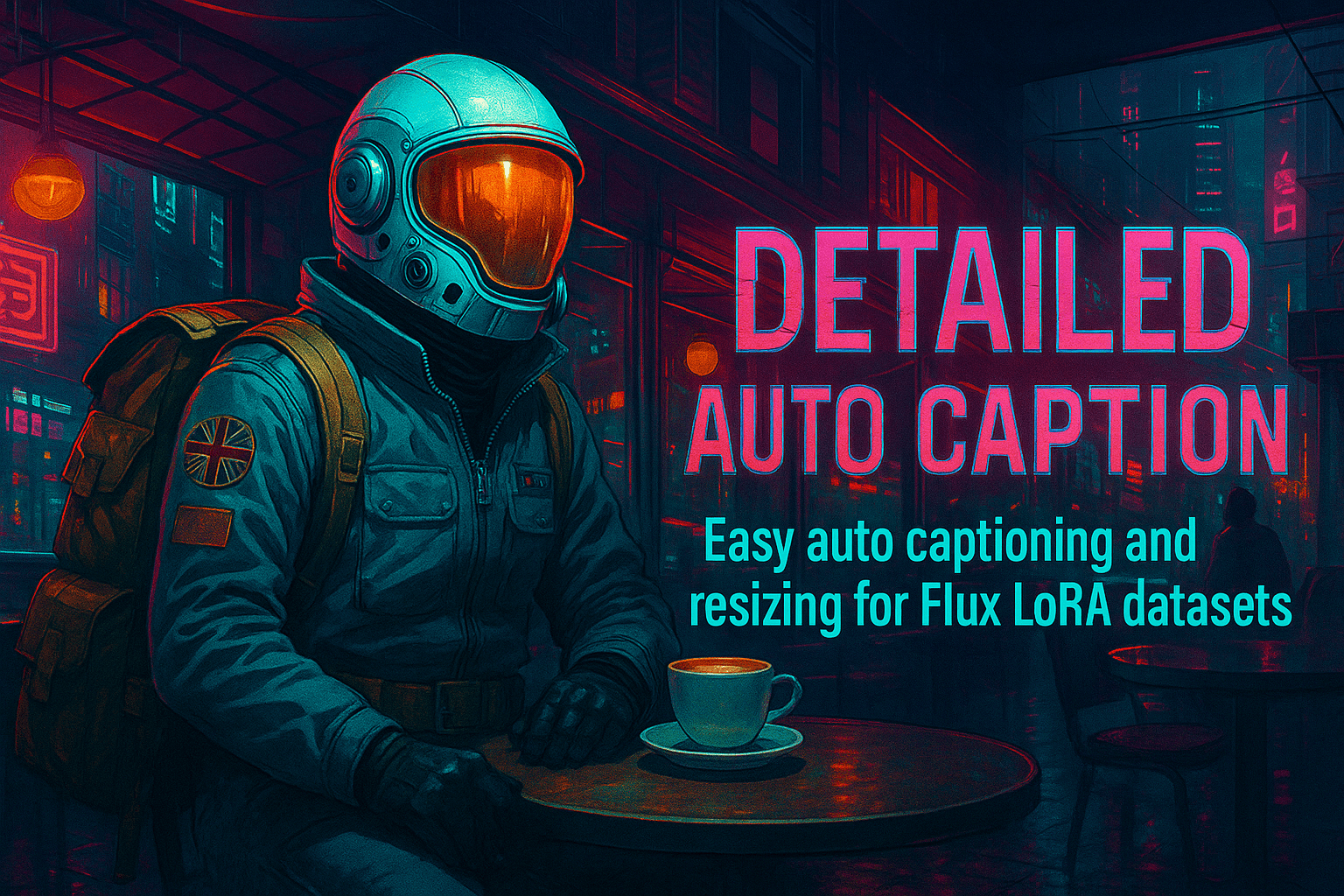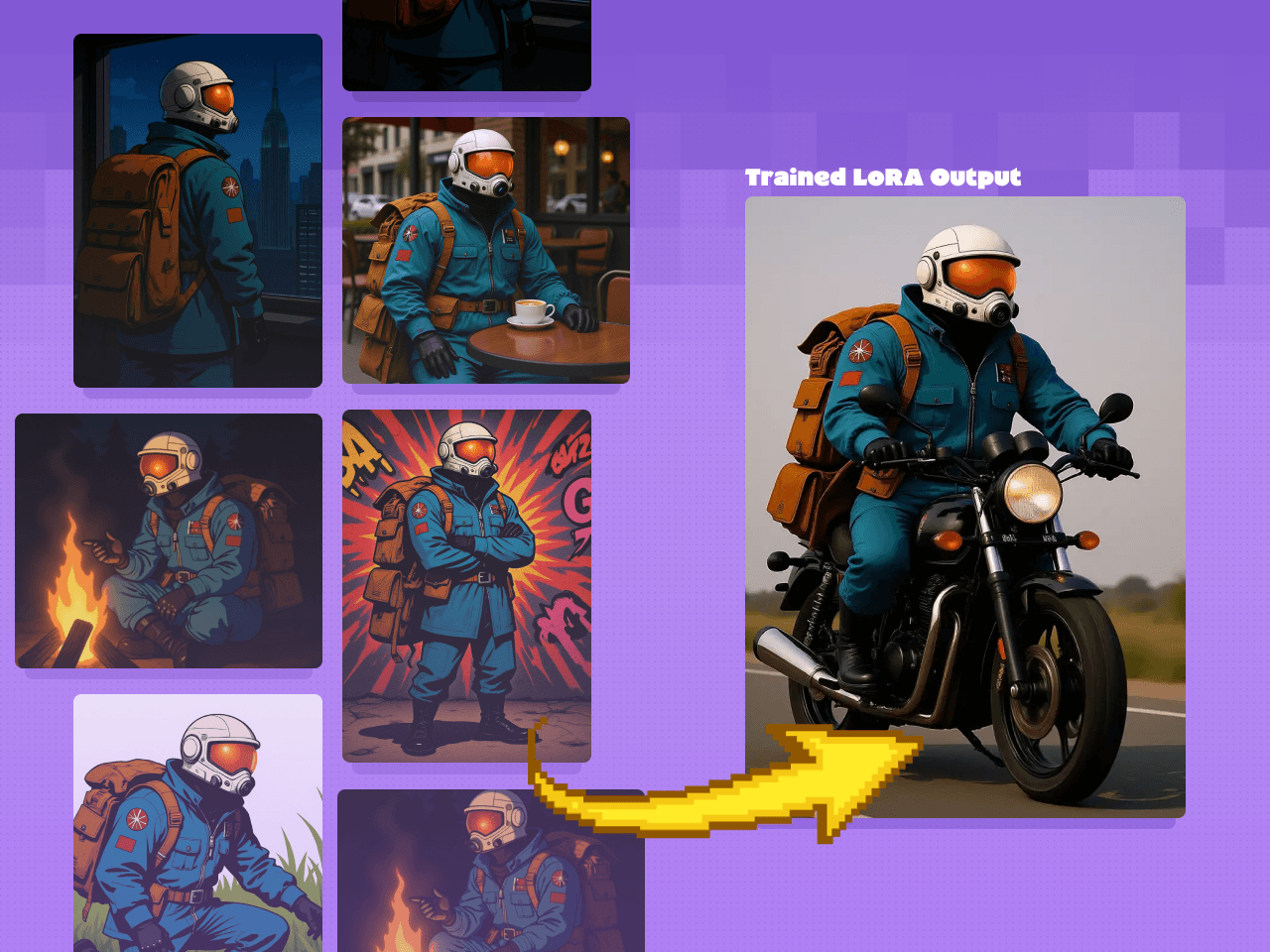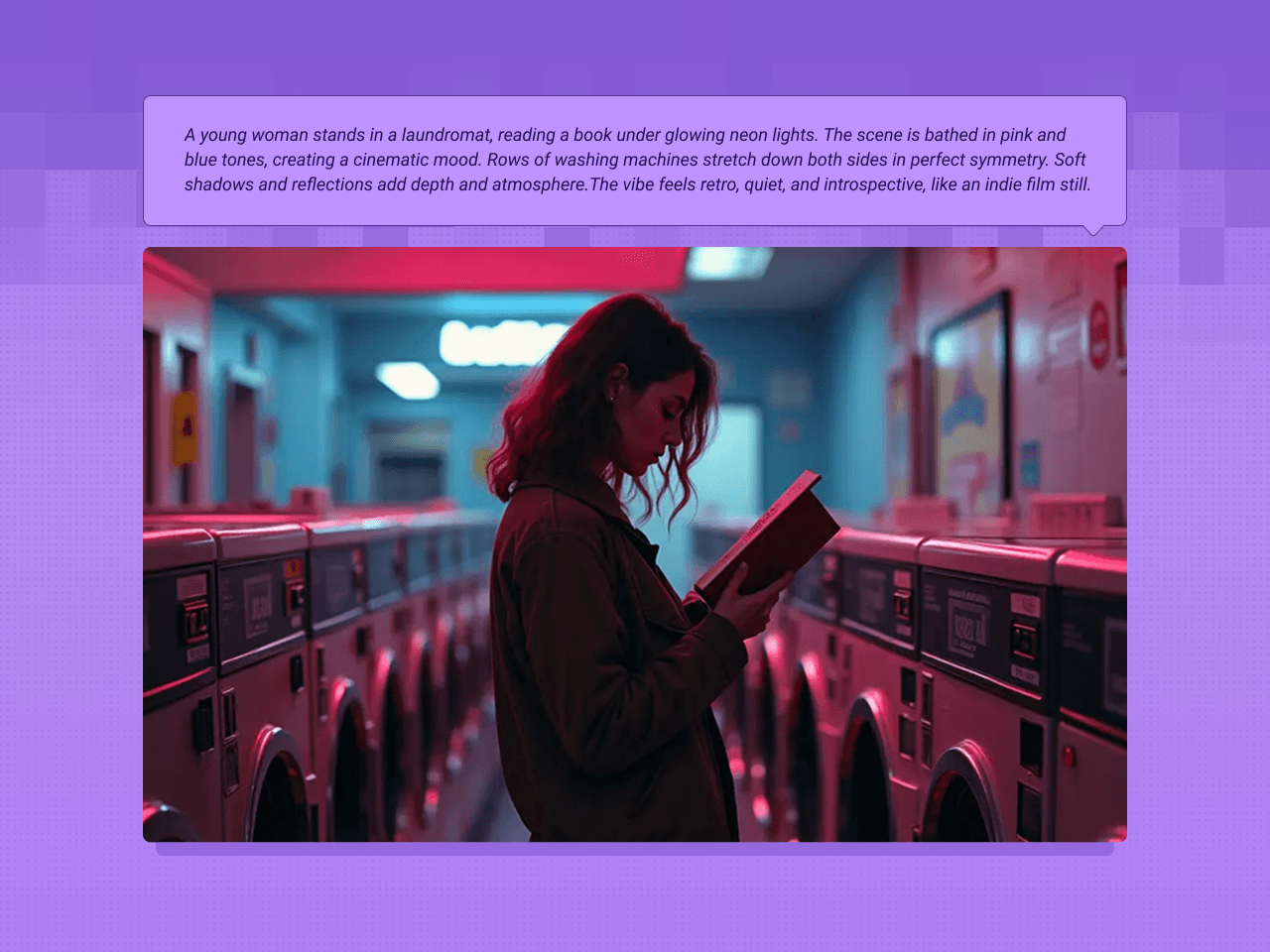Character LoRA Creation Guide & Live Workflows
Author: floyoofficial
Table of Contents
Step 1: Create/Gather Dataset Images

The foundation of any high-quality LoRA is a diverse dataset. Your training images should include:
- Varying angles - front, side, back, three-quarter views
- Different expressions - happy, serious, surprised, etc.
- Multiple poses - standing, sitting, action poses
- Various lighting conditions - bright, dim, natural, artificial
- Different environments - indoor, outdoor, various backgrounds
Why Variety Matters: Diversity in your dataset is crucial because LoRAs learn patterns from your training data. If your dataset contains too many similar images, the LoRA may "bake in" repetitive characteristics that become difficult to override during generation. For example:
- Too many images with the same pose → LoRA always generates that pose
- Repetitive facial expressions → Limited emotional range in outputs
- Consistent lighting/backgrounds → LoRA struggles with different environments
- Similar angles → Poor performance when requesting different viewpoints
A varied dataset ensures your LoRA remains flexible and responsive to different prompts rather than being locked into learned patterns.
Dataset Requirements:
- 30-100 images at 1024x1024 resolution (optimal for Flux)
- More images can improve results, provided they maintain variety
- Place all images in a single folder
Alternative: Synthetic Dataset Generation If you have a single character design, you can use the Image to Character LoRA Dataset workflow with Flux Kontext to generate a diverse training set automatically.

For this process, you may bring your own character design or create a new one using the Text to Image workflow.
⚠️ Important: When using AI-generated images, manually review and remove any images with:
- Deformed anatomy
- Nonsensical backgrounds
- Visual artifacts or errors
These flaws can be learned and reproduced by your LoRA if left in the training data.
Step 2: Caption Your Dataset

Captions are text descriptions that accompany each training image, teaching the LoRA what it's looking at. These descriptions help the model understand which visual elements correspond to your character versus background elements, clothing, poses, and other scene details. Quality captions are essential because they guide how the LoRA learns to respond to prompts - poorly described images can lead to confused outputs or unwanted associations being learned alongside your character.
Captioning can be done manually by creating text files and writing descriptions of each image, making sure that the file names match (image_01.png, image_01.txt), repeat for each image in your dataset.
Alternatively, you can generate captions automatically with the Detailed Auto Caption workflow:
- Input your dataset folder path
- Set your desired output path
- The workflow will automatically:
- Resize images to 1024x1024 (or appropriate aspect ratio)
- Generate detailed captions for each image
- Save both processed images and matching caption files
This prepares your dataset for training with minimal manual work required.
Step 3: Training Your LoRA
Time to train! Use the ComfyUI Flux LoRA Trainer workflow:
Setup Requirements:
- Input your captioned dataset folder path (in all three workflow inputs)
- Set your trigger word in all designated nodes
- Create a sample prompt for testing
- Name your LoRA
Training Process:
- Click generate and wait 1.5-3 hours (depending on dataset size)
- The training will produce 4 checkpoint benchmarks:
- 750 steps
- 1500 steps
- 2250 steps
- 3000 steps (final)
Step 4: Test and Compare Results

Congratulations! Your LoRA is trained. Now determine which checkpoint works best using the Flux Character LoRA Test and Compare workflow:
- Load all 4 LoRA checkpoints (750, 1500, 2250, 3000 steps)
- Apply your trigger word
- Use the provided example prompts or create your own (trigger word must be included)
- Generate a comparison grid of 16 images
Evaluation Tips:
- Look for the sweet spot between under-trained and over-trained results
- Under-trained LoRAs may lack character accuracy
- Over-trained LoRAs may be too rigid or produce artifacts
- Compare results using identical prompts, seeds, and settings
Choose the checkpoint that best balances character accuracy with generation flexibility!
LoRA Training Workflows
Flux Character LoRA Test and Compare
247
Detailed Auto Caption
192
ComfyUI Flux LoRA Trainer
446
Flux Kontext - Single Image to Character LoRa Dataset
411
Text to Image
235
Table of Contents
Author
136
15.7k
This is an official guide by the Floyo team and we’re pulling up our sleeves every single day to research the latest techniques in the AI Art space.