2506
2025-12-08
2
292
Prompt: as descriptive a prompt as possible. Make sure to include the trigger word from your LoRA below
Load LoRA: Load your reference model here
Width & height: resolution settings are noted in pixels
Guidance strength (CFG): Higher numbers adhere more to the prompt
Flow Shift: For temporal consistency, adjust to tweak video smoothness.
Launch App or Run Workflow
On the left side of the canvas, click the middle file button
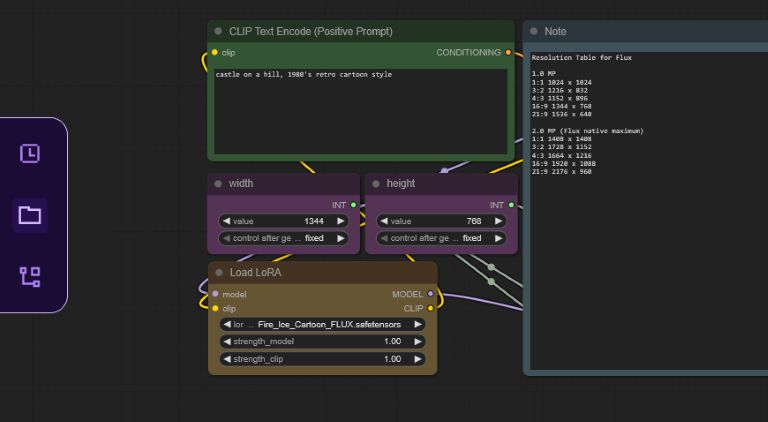
In "My Files" navigate to models/loras, select "Upload a File" and choose a LoRA file
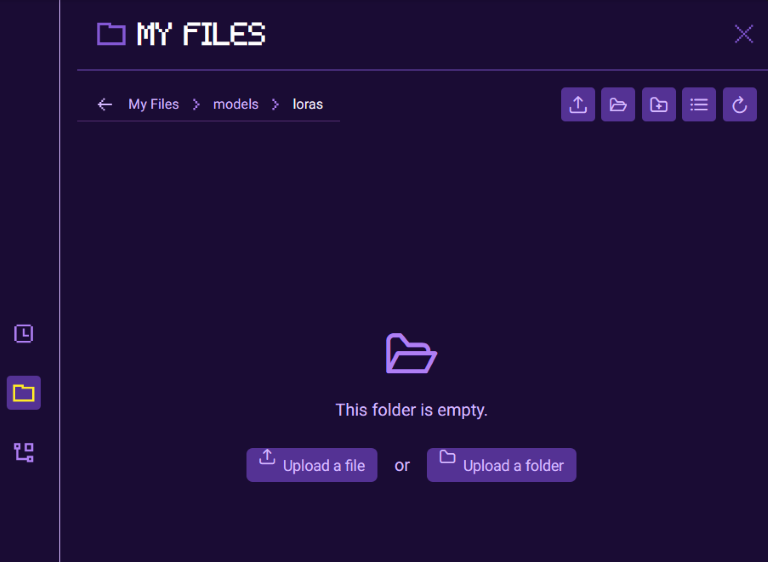
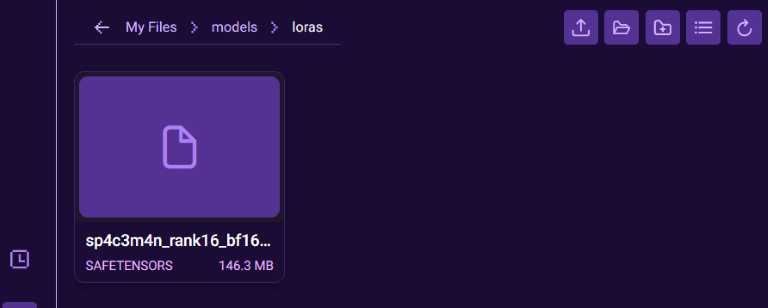
Once your LoRA is uploaded, close the file browser and refresh your ComfyUI canvas by pressing "R", this will update all model lists
Select your LoRA in the Load LoRA node
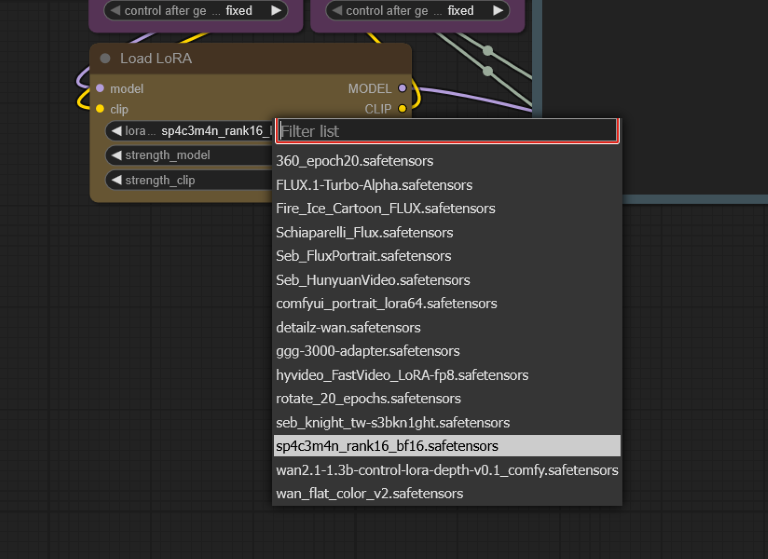
Read more
Prompt: as descriptive a prompt as possible. Make sure to include the trigger word from your LoRA below
Load LoRA: Load your reference model here
Width & height: resolution settings are noted in pixels
Guidance strength (CFG): Higher numbers adhere more to the prompt
Flow Shift: For temporal consistency, adjust to tweak video smoothness.
Launch App or Run Workflow
On the left side of the canvas, click the middle file button
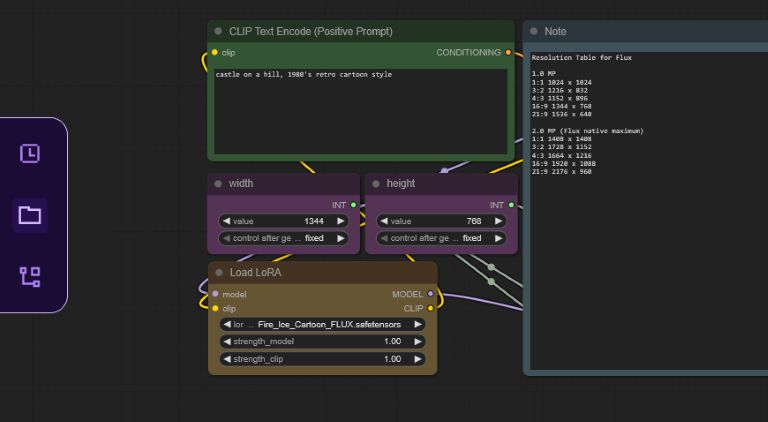
In "My Files" navigate to models/loras, select "Upload a File" and choose a LoRA file
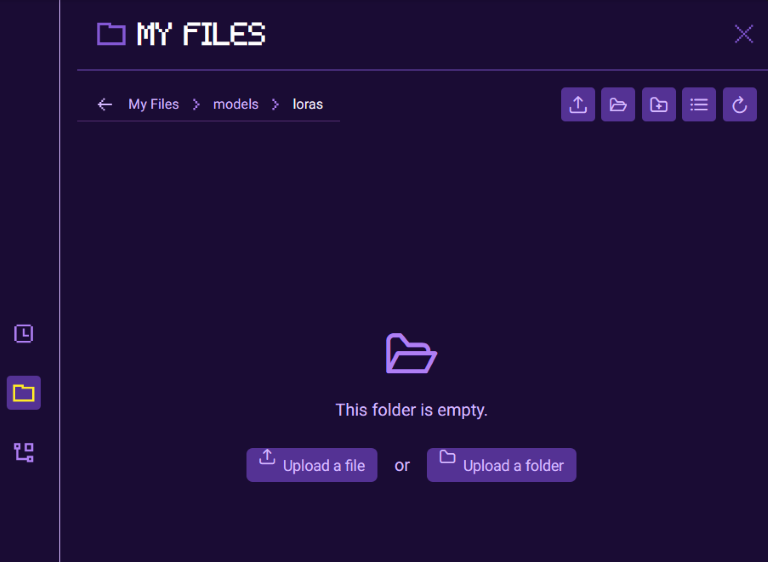
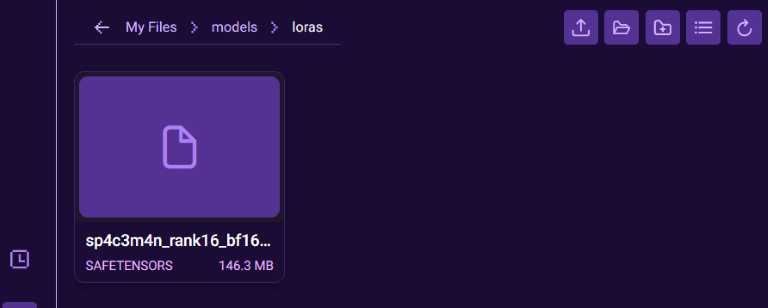
Once your LoRA is uploaded, close the file browser and refresh your ComfyUI canvas by pressing "R", this will update all model lists
Select your LoRA in the Load LoRA node
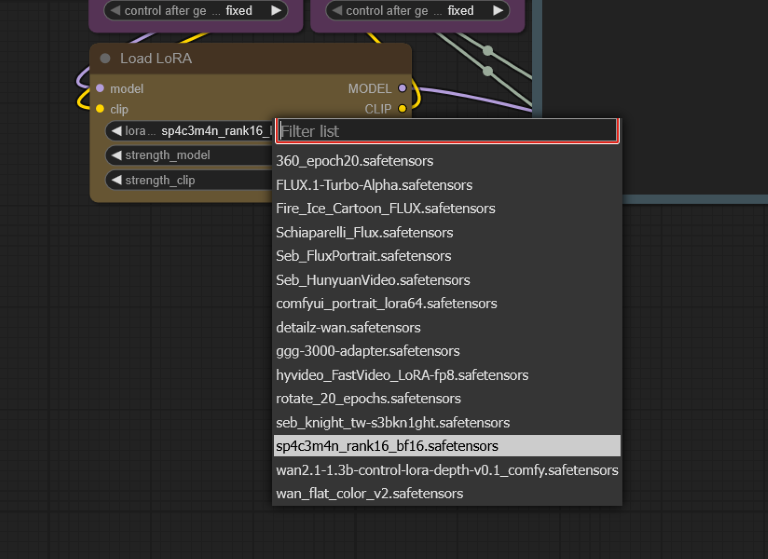
Read more