87939
2025-09-09
4
539
Examples of when you may want to use multiple LoRas:
Have a character LoRa but want to influence outfit with a separate LoRa (example used in default settings)
Want subject LoRa with a specific style LoRa
Combine Character and environment LoRas
and much more
Load LoRA: Load your reference models here. In this workflow there are 2 to exert influence over your image.
Strength model: Adjust the individual strength of the LoRAs based on what makes sense for the output you are looking for.
Prompt: as descriptive a prompt as possible.
Width & height: Optimal resolution settings are noted
Launch App or Run Workflow
On the left side of the canvas, click the middle file button
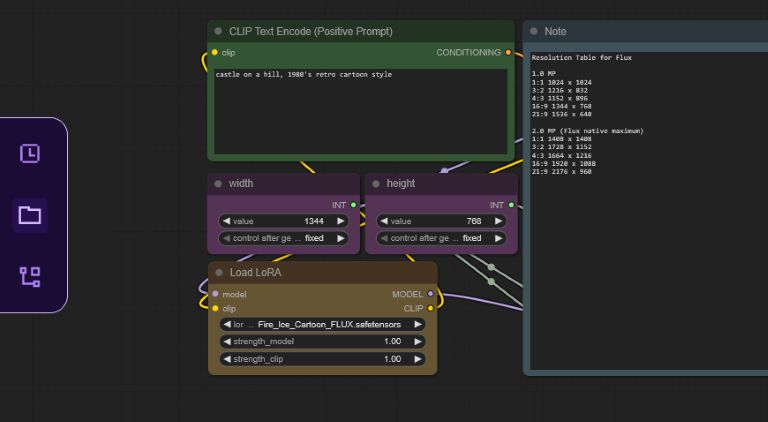
In "My Files" navigate to models/loras, select "Upload a File" and choose a LoRA file
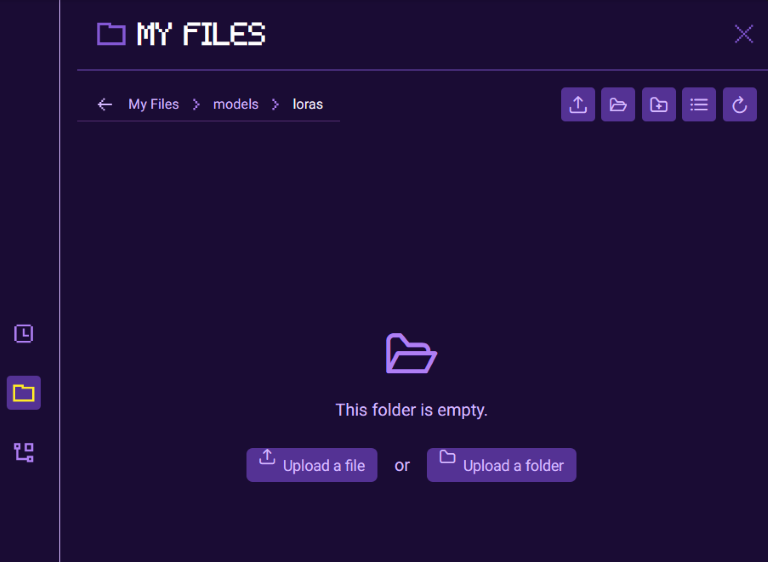
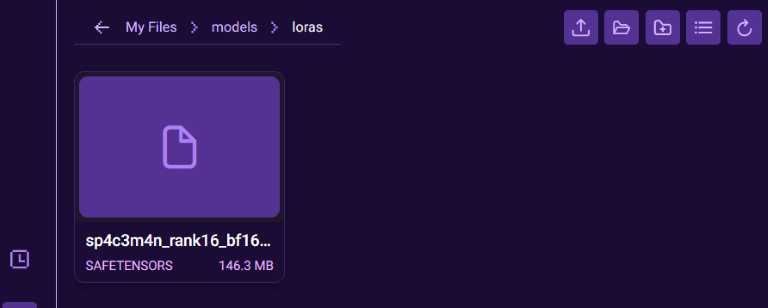
Once your LoRA is uploaded, close the file browser and refresh your ComfyUI canvas by pressing "R", this will update all model lists
Select your LoRA in the Load LoRA node
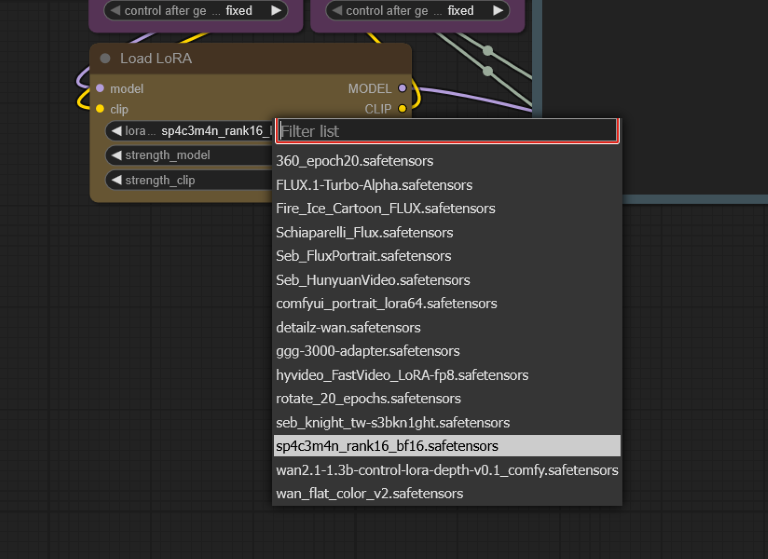
Read more
Examples of when you may want to use multiple LoRas:
Have a character LoRa but want to influence outfit with a separate LoRa (example used in default settings)
Want subject LoRa with a specific style LoRa
Combine Character and environment LoRas
and much more
Load LoRA: Load your reference models here. In this workflow there are 2 to exert influence over your image.
Strength model: Adjust the individual strength of the LoRAs based on what makes sense for the output you are looking for.
Prompt: as descriptive a prompt as possible.
Width & height: Optimal resolution settings are noted
Launch App or Run Workflow
On the left side of the canvas, click the middle file button
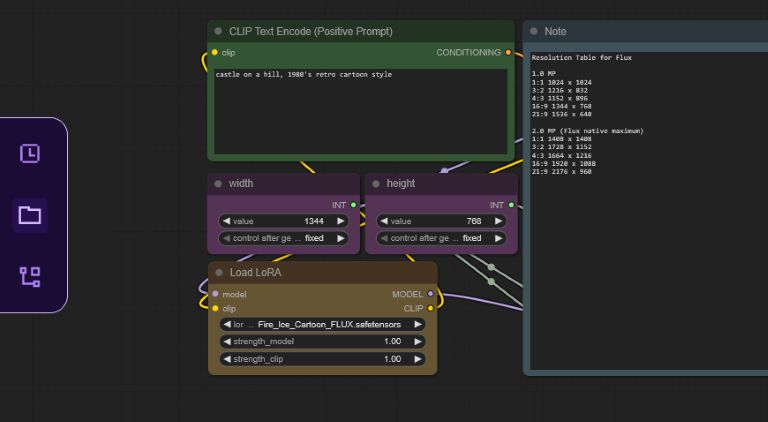
In "My Files" navigate to models/loras, select "Upload a File" and choose a LoRA file
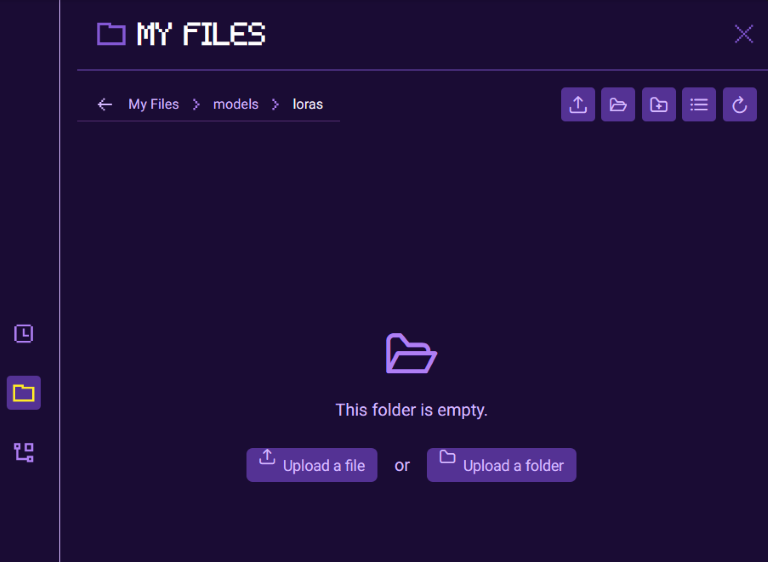
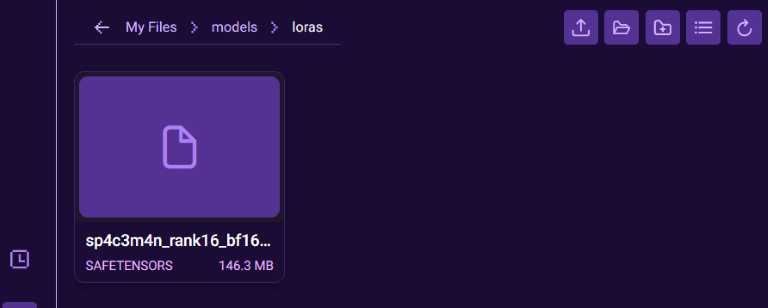
Once your LoRA is uploaded, close the file browser and refresh your ComfyUI canvas by pressing "R", this will update all model lists
Select your LoRA in the Load LoRA node
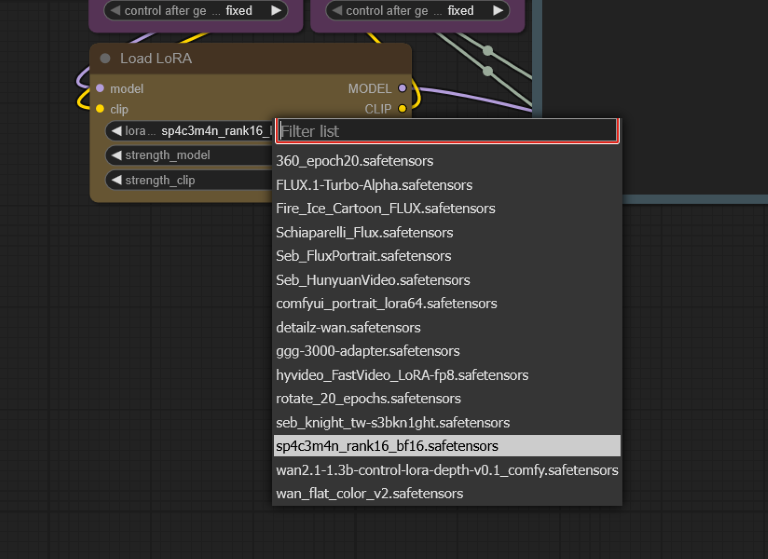
Read more