885
2025-07-13
3
590
Image reference: Use any JPG or PNG showing your subject clearly
Masking tools: Right-click to reveal the masking tool option, and create a mask of the desired area to inpaint
Prompt: as descriptive a prompt as possible to help guide what you would like replaced in the masked area
Load LoRA: Load your reference model here
Launch App or Run Workflow
On the left side of the canvas, click the middle file button
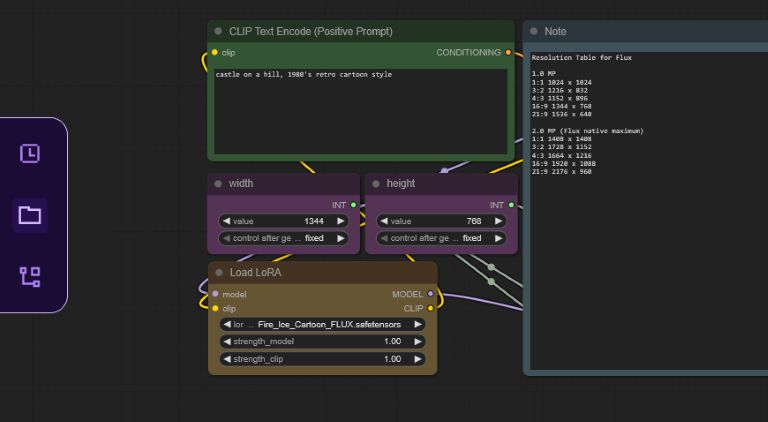
In "My Files" navigate to models/loras, select "Upload a File" and choose a LoRA file
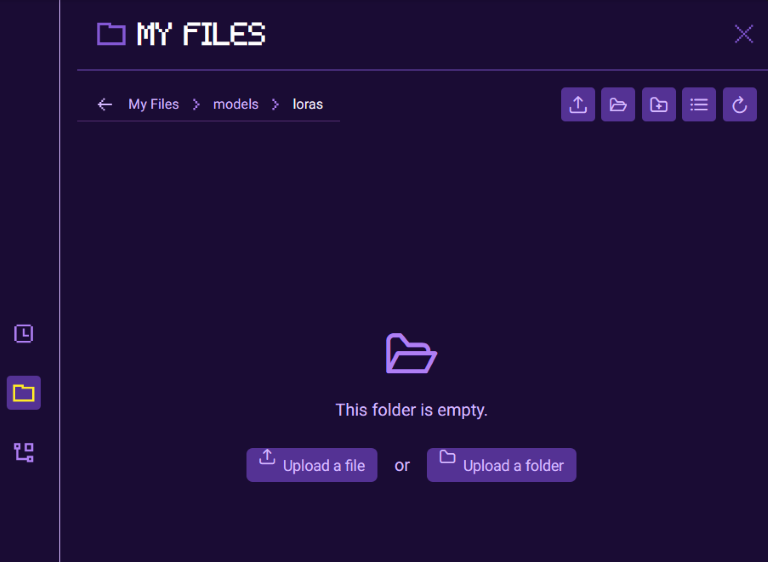
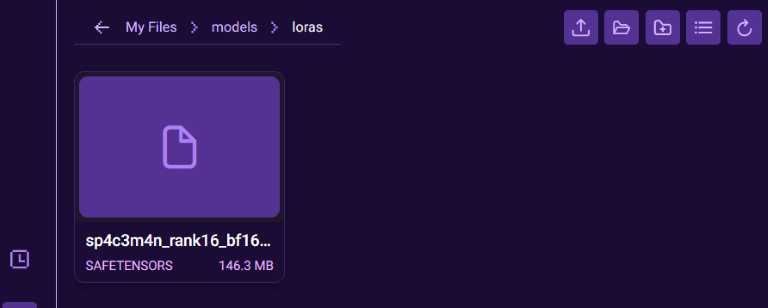
Once your LoRA is uploaded, close the file browser and refresh your ComfyUI canvas by pressing "R", this will update all model lists
Select your LoRA in the Load LoRA node
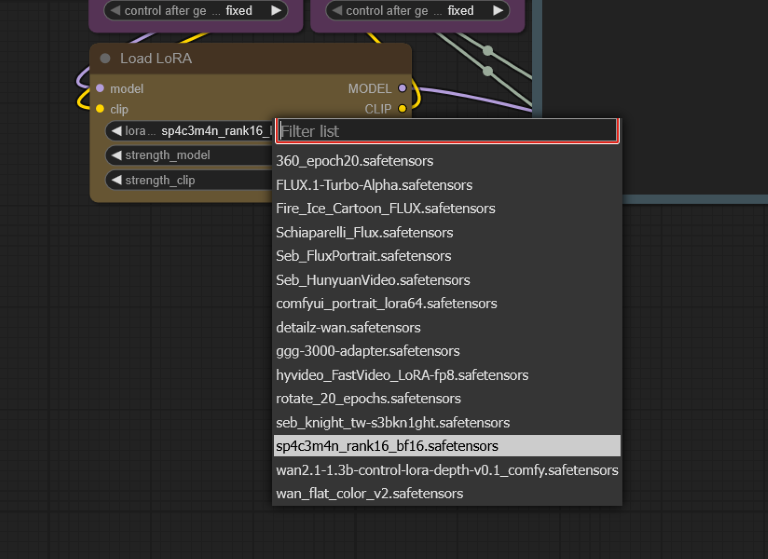
Read more
Image reference: Use any JPG or PNG showing your subject clearly
Masking tools: Right-click to reveal the masking tool option, and create a mask of the desired area to inpaint
Prompt: as descriptive a prompt as possible to help guide what you would like replaced in the masked area
Load LoRA: Load your reference model here
Launch App or Run Workflow
On the left side of the canvas, click the middle file button
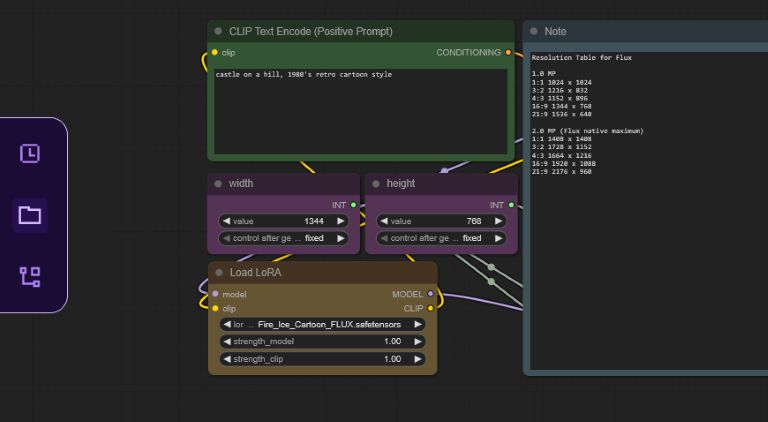
In "My Files" navigate to models/loras, select "Upload a File" and choose a LoRA file
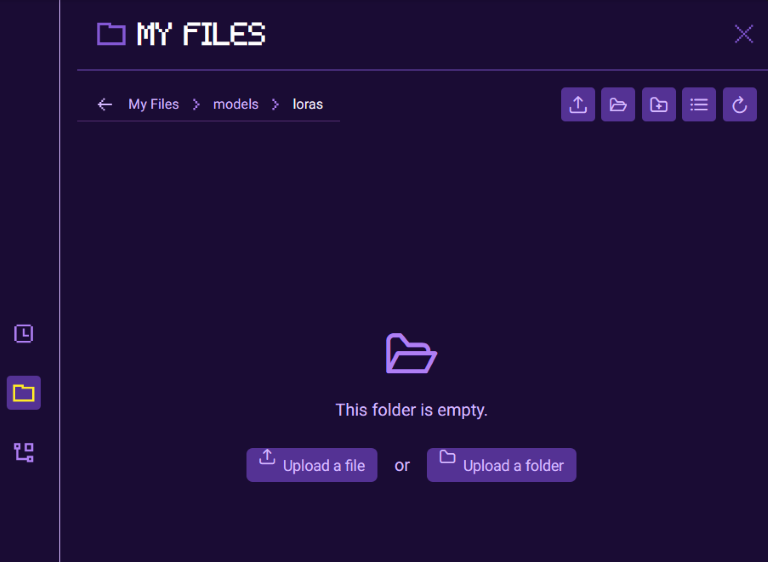
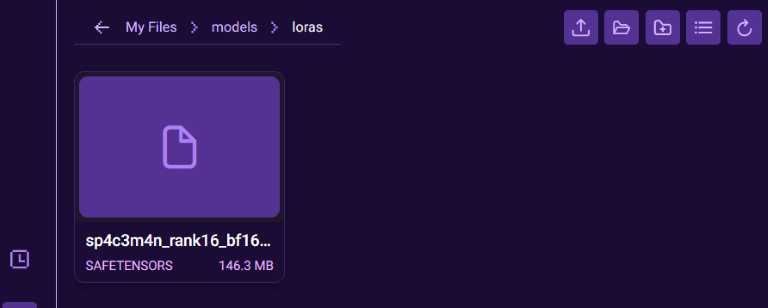
Once your LoRA is uploaded, close the file browser and refresh your ComfyUI canvas by pressing "R", this will update all model lists
Select your LoRA in the Load LoRA node
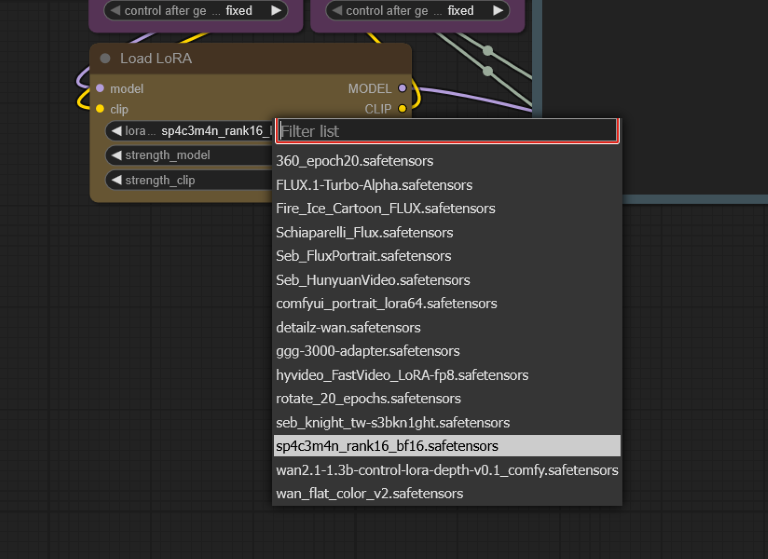
Read more